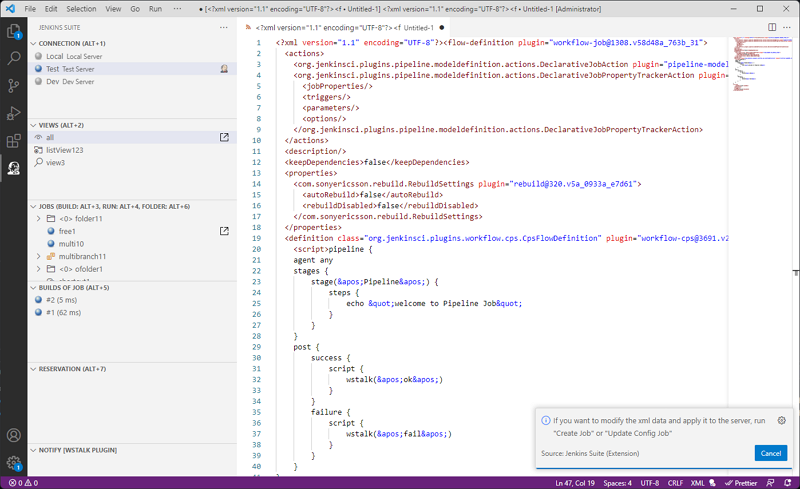Job
This is the most used job in Jenkins. Features supported by Jenkins (?) Most of them are defined as Jobs. As a result, this extension has the most features. You can create a job, including creating a folder (this is also a job), and create/modify/delete/copy/move. And it’s not a feature of Jenkins, but you can do a scheduled build (within 2 hours).
Job
Generate Job Code (Ctrl + Alt + Insert)
When you select Generate Job Code, you will be presented with a choice from the Pipeline / FreeStyle items, and select the type of job to create.

When the auto-generated XML data is output to the Editor window, you can enter the required items and press Execute Job (Ctrl+K, F4) to reflect the settings
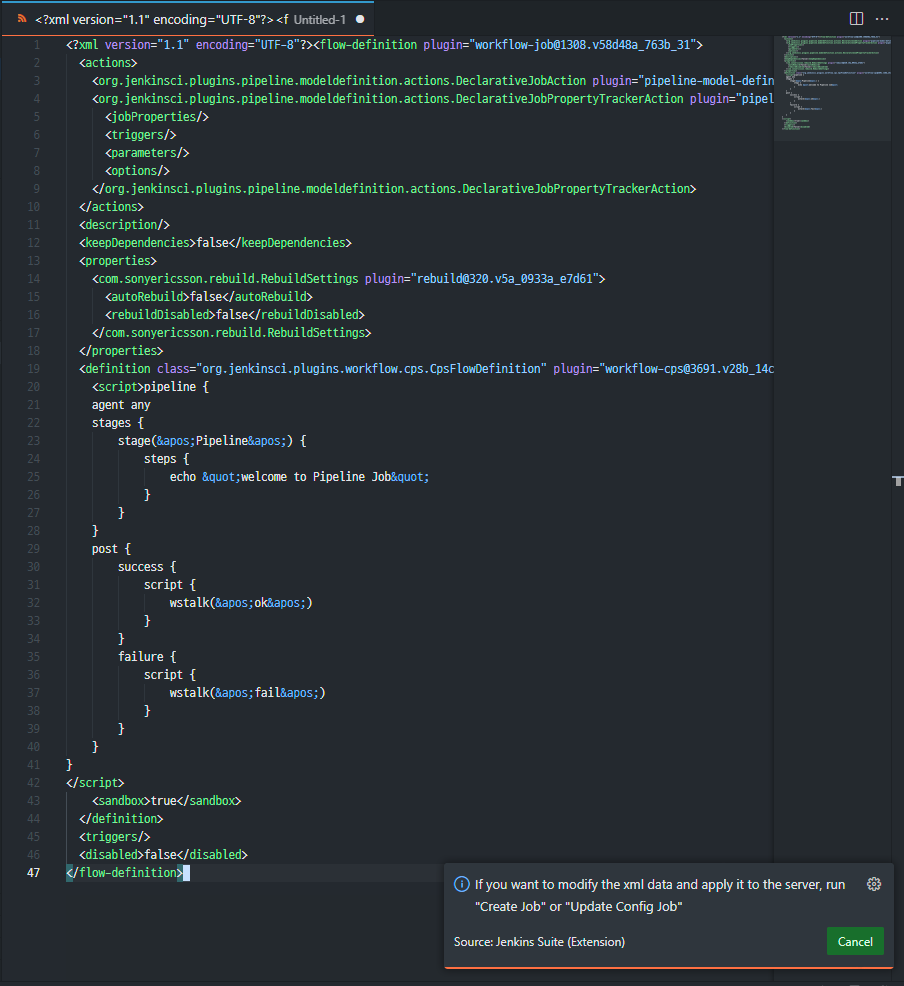
The auto-generated code is not supported by Jenkins, but will be customized as a feature of the extension.
Create Folder
When you select Create Folder, an InputBox appears, enter the name of the Folder you want to create, and a Folder is created
Context Menu
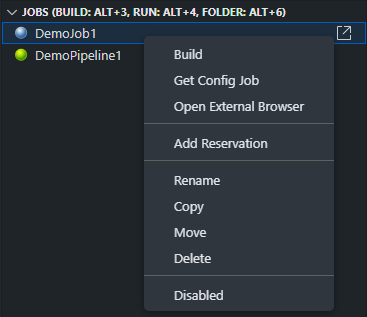
Job Build
If you select Job Build, the build will be performed immediately if there are no parameters, but if you need a parameter, you can enter the parameter through the InputBox.
Currently, only String parameters are supported.
Config Job
If you select Config Job, it looks up the XML and outputs it to the Editor window as shown in the image below.
- Just like View, you can change the job immediately by modifying the changes and updating it to the Jenkins server immediately
- After modifying the settings file (XML Data) in Jenkins, you can press Execute Job (Ctrl+K, F4) to reflect the settings.
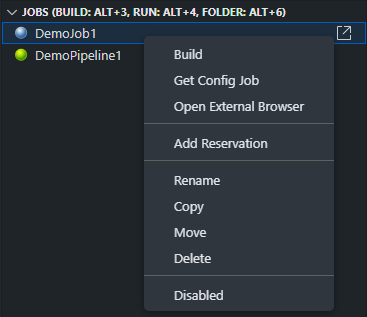
Rename Job
If you select Rename on a job, you can change the name of the job by passing the name you want to change to the InputBox.
Copy Job
If you select Copy Job in a Job, you can copy the Job by passing the name you want to copy to the InputBox.
- If you select Copy from Folder, all sub-jobs are also copied.
Move Job
If you select Move a Job in a job, a list of views that can be moved will appear in the selection box, and if you select a View to move, the job will be moved to that View
Delete Job
If you select Delete in Job, it will be deleted immediately, so be careful when selecting.